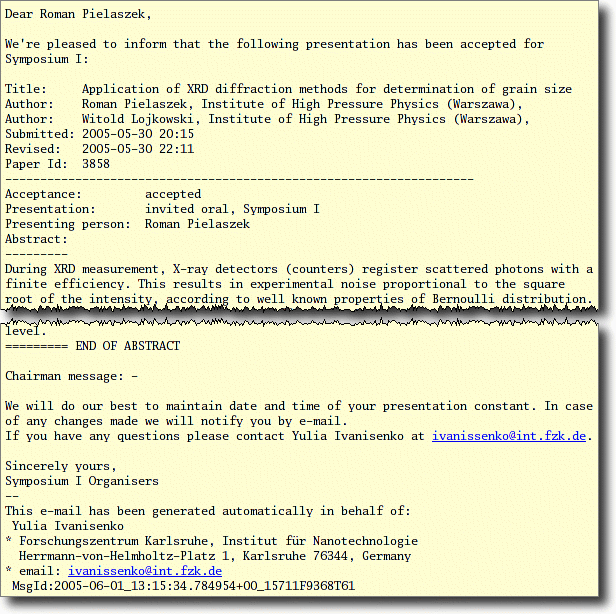Managing abstracts
Abstract acceptance
Conference Engine supports peer review and abstract correction cycle(s). Submitted abstracts are not published automatically. Instead, they are collected in a "waiting room", a folder accessible only by chairman, where they wait for his/her decision. The decision may be to accept (abstrat will be made available to the public), to reject (will not appear in conference materials) or to rewrite. In the latter case, abstract is temporary not available to the public, but author receives an e-mail prompting for corrections specified by the chairman. Upon corrections made, abstract appears in a special folder for rewritten abstracts and chairman has ability to reconsider its acceptance. His/her decision at this point may be to accept, reject or send for rewrite once again, which opens second correction cycle. Number of possible correction cycles is unlimited.
Visually, abstracts are divided into 5 categories:
- Waiting, i.e. newly submitted and waiting for an acceptance decision
- For rewrite, i.e. those requiring some corrections
- Rewritten, i.e. corrected by author and waiting for re-consideration of acceptance
- Accepted
- Rejected
Selecting of "Abstracts" item from "Administration" menu will dispaly abstract acceptance form. The form is organised into 7 panels:
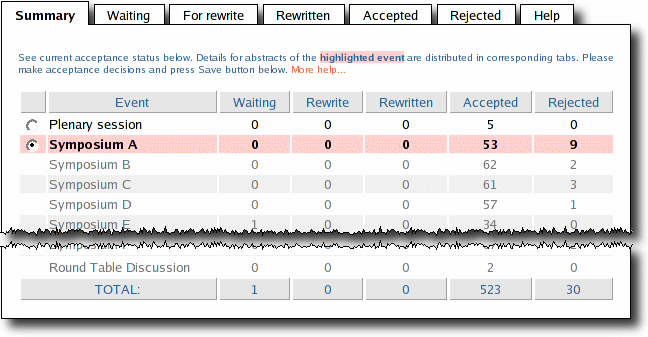
Summary contains list of all subevents with brief information about current acceptance status. Events where you have administrative priviledges are equipped with a clickable radio button. Click will cause selection of the event and filling of "Waiting" through "Rejected" tabs with details of the corresponding abstracts (this operation may be time consuming).
Decision making
Each of "Waiting" through "Rejected" tabs contains table of abstracts, one abstract per row:

In column "Submission", brief abstract information obtained during on-line submission is given. It shows desired type of presentation, length, dates of submission and most recent revision (for comparision with submission deadline). Unique abstract identifier (the number after # symbol) is provided for easier reference. Three clickable buttons "View", "Edit" and "Preprint" allow to obtain further details.
Button "View" will open a new window with a preview of abstract. This is a quick way to control overall abstract appearance.
Button "Preprint" causes Conference Engine's publication subsystem to typeset the abstract, using same procedures which will be later used for typesetting of entire Book of Abstract. Small PDF file, containing only 1 abstract will be created and (on most computers) Acrobat Reader will be automatically launched to visualize page with the abstract. This method gives better approximation of what will be printed, although is slower than standard "View".
Button "Edit" opens a new window with abstract editor. Chairman may edit abstract directly, as the author would. This enables small corrections (e.g. fixing "caps lock errors") to be made quickly. Direct abstract edition is quicker than regular correction cycle, however provides no author's feedback. It is chairman's responsibility to safeguard author's rights, in particular not to alter intelectual contents without express permission. In case of any doubts, regular correction cycle should be used to ensure author's assent (e.g. Chairman's message could be: "I made some minor corrections, please verify abstract and save changes if you agree.").
In column "Decision", there are decision selector, chairman's message editor, notification selector and abstract length limit editor. Most of decision options are self-explanatory.
If you reject abstract or send it back for rewrite, it is necessary to provide either reason of rejection or details of the corrections expected. This information should be placed in yellow "Chairman's message" field. Your message will be cited within e-mail notification (see below) generated automatically upon acceptance decision. If no decision has been made but "Notify" selector is in position Force, short reminder e-mail will be delivered. This feature may be used as a quick messaging service.
Presentation type
Acceptance of a presentation defines simultaneously its type (typically: poster, oral or invited oral). List of allowed presentation types can be set in a separate "Administration » Event" menu. During on-line abstract submission author chooses his/her preferred presentation type. Chairman, however, may override this choice.
Moving abstract to another symposium
In case of events with pararell symposia, "Decision" selector allows for moving abstract to another symposium. This is usable when matter of the presentation fits better to symposium other that initially submitted for.
Please note, that abstract will be moved to folder Waiting of the target symposium, no matter what acceptance status it has had before. It means that chairman of that target symposium will consider incoming abstract as a brand-new.
Notifications
"Notify" selector has three positions: Auto, Force and None. In most cases default Auto option will be appropriate. It causes sending automatic e-mail notifications to authors when it is reasonable. For example, information about acceptance or change of target symposium will be sent in Auto mode. If you wish to avoid notification, select None (no message will be sent). Option Force causes sending of e-mail even if no significant changes in abstract status occured. In this case, e-mail will contain summary of abstracts submitted and reminder of their current status.
Every e-mail sent automatically by Conference Engine is sent on behalf and signed by the person, who trigerred e-mail expedition (e.g. by accepting an abstract). Every e-mail contains information that is has been generated automatically. Finally, a copy of every automatic e-mail is delivered to the sender as well. This ensures that the sender knows content of all messages he signed.
An example of a notification e-mail (in this case: acceptance) is given below: